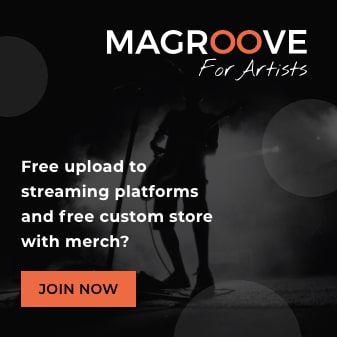So you've just set up your home studio, bought a Notebook and it's time to run the first few tests. You've installed Pro Tools, tried to open it and it didn't work - it said you need an ASIO driver. So you decide to read about it and find out ASIO only runs on external audio cards. Is there any other solution? Yes! What is Asio4all? It's a software that emulates ASIO, making it possible to use DAWs without an external component and improving latency problems. This Windows-compatible software saves the lives of many sound engineers and independent producers at the beginning of their careers (and it allows you to open Pro Tools). The best news is that you can download it for free.
All in all, what is Asio4all and what does it do?
- Reduces latency in the recording;
- Compatible with practically every DAW;
- Runs on almost every version of Windows;
- Works with low buffer sizes;
- Doesn't require an external interface;
- Doesn't interfere with the emitted signal a lot;
- Free and easy to download.

DAWs such as Nuendo don't run only native drivers.
Native ASIO
After you get a DAW (Digital Audio Workstation), you also need an audio driver in order to get started on your audio productions. Yes, you do have an audio driver - after all, your computer has an onboard sound card. That much is true, but DAWs don't run on onboard cards. None of them. Not Cubase, Nuendo, Ableton Live, Logic Pro, Fruit Loops, none. Protools won't even launch. Native drivers, such as MME (Multimedia Extensions), Direct X and WASAPI weren't built for audio production. So, every DAW requires the professional music production driver for Windows, ASIO. It doesn't come with Windows, it comes with the external audio interface. You can't download it from the internet. ASIO - Audio Stream Input Output - is a protocol that records and simultaneously plays many audio sources without hindering quality or getting out of sync. Steinberg, the same German company that brought Nuendo and Cubase to the world and created VST plugins, developed it. It allows for faithful communication between the DAW and the audio interface, with no signal interference. With ASIO, you can run multiple plugins at the same time. This happens because the driver builds a path linking the DAW and the interface (your onboard sound card), without passing through the sound hardware on Windows on its way, helping the signal play with much less latency, a great problem in digital recordings.Latency
It refers to the time it takes for a digital system and an audio signal to communicate. In other words, it represents how long it takes for the recorded signal to play. The time it takes for the computer sound card to process information is known as buffer size. An increased buffer size makes it easier for the computer to process it, but it also makes the latency higher. If the buffer size is reduced too much, the latency may even disappear, but processing it overworks the computer, creating bugs, pops, clicks, snaps or even causing the software to crash.How do you monitor latency?
When you raise the track meter on the virtual fader of the DAW and the audio has its volume raised only a few seconds later. It's obvious things are happening slowly inside the machine. Another example: when you play an instrument, even if it's virtual and the sound plays with a certain degree of delay on the speakers. You usually want to listen to what you're recording live. If there is a delay when listening to what you just played, that is latency. Let's agree: that makes working impossible.Why does this happen?
In normal computers, the onboard sound card and its respective drivers weren't built for sound production. The main job of Windows hardware was to enable the operation of multiple applications simultaneously. Thus, Windows audio devices originally struggled to process sound in real time. An operational system has layers of drivers carrying out the process: they receive the signal, digitalize it, apply all the effects and send it out. This takes time. If you're using several plugins, then it takes even longer. The problem is more evident when the sound comes from a sound source played live. Take a keyboard, for example, you play a note and it takes about one second for it to be heard. In this case, latency is high. Latencies under 7 milliseconds can be considered "real time". Up to 15ms of recording can happen without major issues. Anything above that and the person recording starts facing difficulties.Asio4all
In 2003, Michael Tippach, a German programmer, decided to help those who didn't have native ASIO. He launched Asio4all, a software that emulates an ASIO environment so the DAWs work. Like ASIO, Asio4all doesn't depend on hardwares - the great secret to solving latency problems.
Asio4all is easy to install.